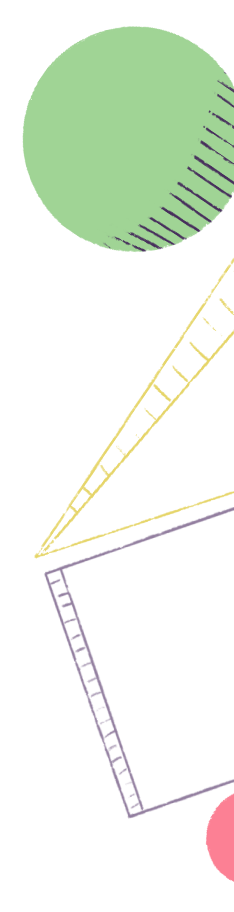

Back to Home
Docs seamlessly connect to your work, making it easy to plan, build, and ship new features.
Learn how to keep your Docs organized so your Docs and your work live together seamlessly.
Shortcut makes it really easy to link Docs with Stories, Epics, Milestones, Iterations, and other Docs. When you want to find the PRD associated with an Epic, it’s linked to the Epic! When you want to find all the Stories associated with a PRD, they’re linked right in the Doc!

A secondary way to organize your Docs is Collections. Collections are different from the traditional folder structure because they allow you to link Docs to multiple Collections. For example, I could add a PRD about building a new Stories Backlog feature. That PRD could be added to the “PRD” Collection as well as the “Backlog” Collection. This makes it easier to find and does not bind you to a strict way of organizing.
You can also create a Sub-Collection, which provides a secondary level of organization. So you could have a PRD Collection and then a Sub-Collection for each team, Growth PRDs, Integration PRDs, etc.
If you have any ideas on how you’d like to organize Docs within Shortcut, please let us know here. We are constantly evolving our feature set to better meet your organization’s needs.

Favorites
Use the 'Star' to Favorite a Doc or a Collection for easy access. All your Favorites will show up right above Collections. This is a great way to keep the Docs you are actively working on or regularly view. Favorite the Collections you most often or you want at the top of the list.

Power Dock
Pin your Docs to the Power Dock to to quickly access no matter where you are in the Shortcut. Use the Pin icon to Pin and Unpin Docs (or any other entity like Stories). This is great for Docs that are in progress you or that you need to reference often.

Following
Select the Star at the top of any Doc to add it to your Followed Docs. This is a great place to keep the Docs you actively work on and you want to stay up to date on. Think of this as your personal folder or space to view the Docs you use the most. Following a Doc will add it to Following on the Doc menu and will send you an email notification when comments are made on the Doc.

Recent Docs
This is a great place to quickly jump back into a Doc you were recently working on. At a glance, it is easy to see the Doc Owner, the last time you viewed it, and more.
Search
If your organization has a lot of Docs, search might be the fastest way to find the Doc you are looking for.