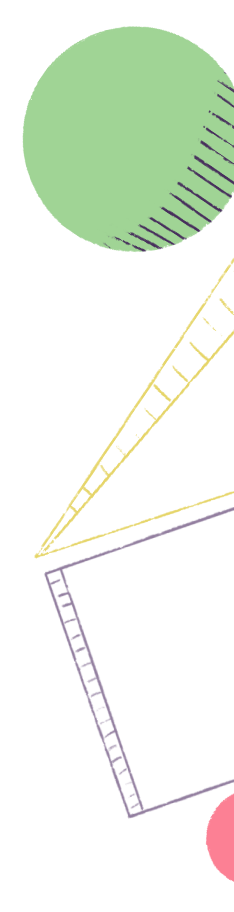
Now that you have your Teams set up see how this will streamline your Team's process.
Part of what makes Teams organization and setup so crucial is it directly impacts how your teams work. In your left navigation, you will find All Work and your Team or Teams. This is designed to cut out the noise so you and your team can focus on their work. It also makes it easy to zoom in on the work that matters to you at the Team level and also zoom out and see all work, all with just one click.
The navigation will default to include the Teams that each user is assigned to, but using the ellipses menu Teams can be added and removed. Under each Team you will find Stories, Iterations, Backlog, and Epics that are automatically filtered down to only the work related to that Team, making it easy to find and keep your focus on the work that matters to you. If you are an engineer that works on one Team and just want to see the current Iteration this makes it easy or if you are a designer working across 3 Teams and want to easily click through work for each Team and have a place to see all work across Teams, the navigation makes this easy.

Learn more about the Team Navigation here.